How To Add A Signature And More In Your GMAIL Account - AVON Rep Tips!
Adding a signature to your Gmail account/settings is pretty simple. Here is a tutorial on how to do this. First and foremost make sure you have a Gmail account for your biz or personal. In my case, I use it for my AVON business.
View vid/read the post for instructions.
Don't forget to subscribe to my YouTube channel. Click here @maryviva888
Select Settings
See All Settings
The first tab you will see is the ⮟⮟⮟
General, Label,
Inbox, Accounts, and Imports,
Filters and Blocked Addresses,
Forwarding and POP/IMAP,
ADD-ons,
Chat & Meet,
Advanced, Offline,
Themes
Select General Tab scroll almost to the bottom and you will see the signature click on my signature. View the image below. This is what my signature looks like in my Gmail account.
So, this is it for this post. I hope you found this blog post helpful. I would appreciate your comments below the post and sharing it. Thank you for stopping by.
Shop The Current Avon Brochure
- 📕Avon Brochure: https://www.avon.com/brochure?rep=maryviva
- 🏪Mary Vivanco Avon Rep Online Store 24/7: https://www.avon.com/myavon/maryviva?rep=maryviva
Become An Influencer With Avon
- 💥Avon Opportunity: http://www.beautybossopportunity.com/
Thank you for your support online
Shop with confidence our products are magnificent. I love to share the best with my Avon customers online.
💻Buy Avon Online
💻Become A Beauty Boss
💻Follow my blog with Bloglovin
💻Buy Avon Online
💻Become A Beauty Boss
💻Follow my blog with Bloglovin
💻Facebook Support Group Team Optimism
Mary Vivanco your mentor & support Avon Rep Online
 By
By

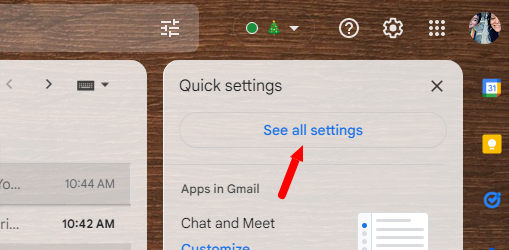
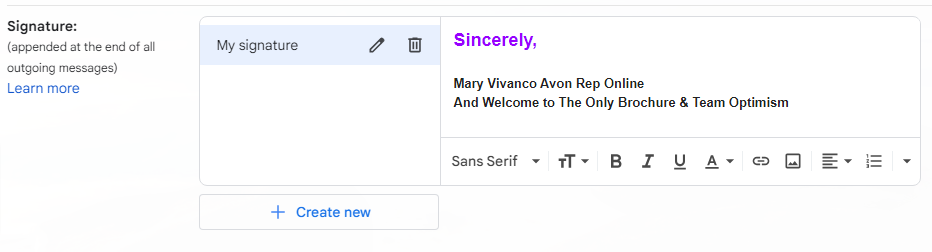
.jpg)
Post a Comment
Out off-topic comments will be removed... Thank you for your understanding!